How to add asset prices to Notion
- Stock/Crypto prices updated automatically in Notion
Notion is a great tool to manage finances, but it's not enough when you want to keep information up to date with a source.
You can easily achieve that and keep stocks or crypto prices up to date automatically by using NotionInvest.
Asset | Unit Price |
|---|---|
| BTC | $51,419.39 |
| ETH | $2,116.53 |
| AAPL | $218.53 |
1. Create the prices database
First, create an empty page and add an inline database in it.
The database name needs to follow one of these two rules in order to work with NotionInvest:
- It can be named Prices
- Or it must include the emoji 📡 in its name (example: 📡 Assets)
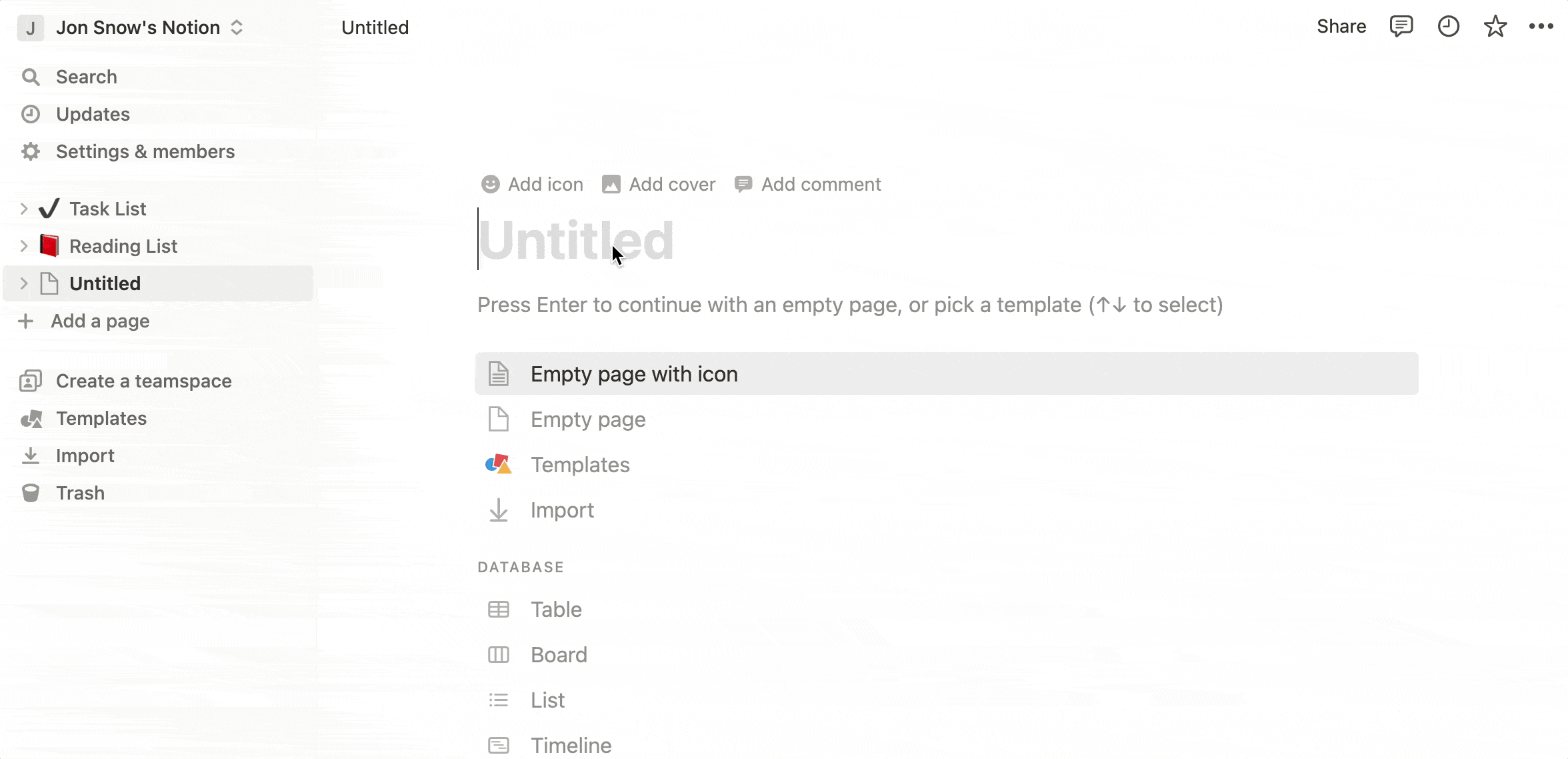
Why an inline database?
Because if the database is inside a page, the integration will be able to append a button for you to manually sync new symbols instead of waiting up to 30 minutes until the next sync period.
If you create a regular database, the button will not be added and you will have to wait after adding new symbols.
2. Customize properties
The database setup is simple. Two things are expected:
- Its title to be named Symbol
- A property Price of type number

You can also change the display format of the Price property to US Dollar:
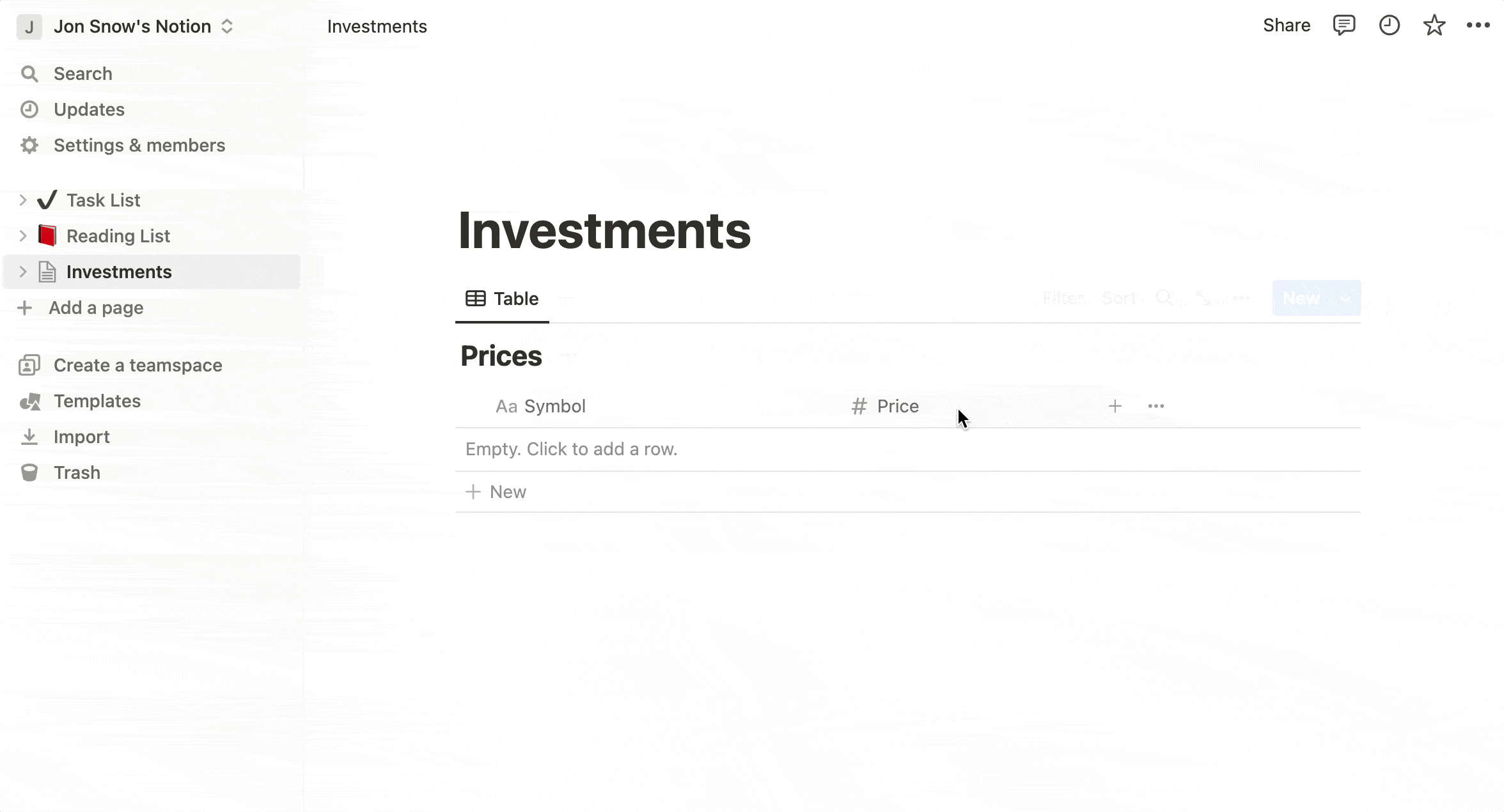
3. Install the integration
Now you can install the integration by clickinghere.
After installing the integration, your database will be connected and your symbols will be updated every 30 minutes.
4. Add new symbols to the database
Adding new symbols to the database is the same as with any other Notion database:
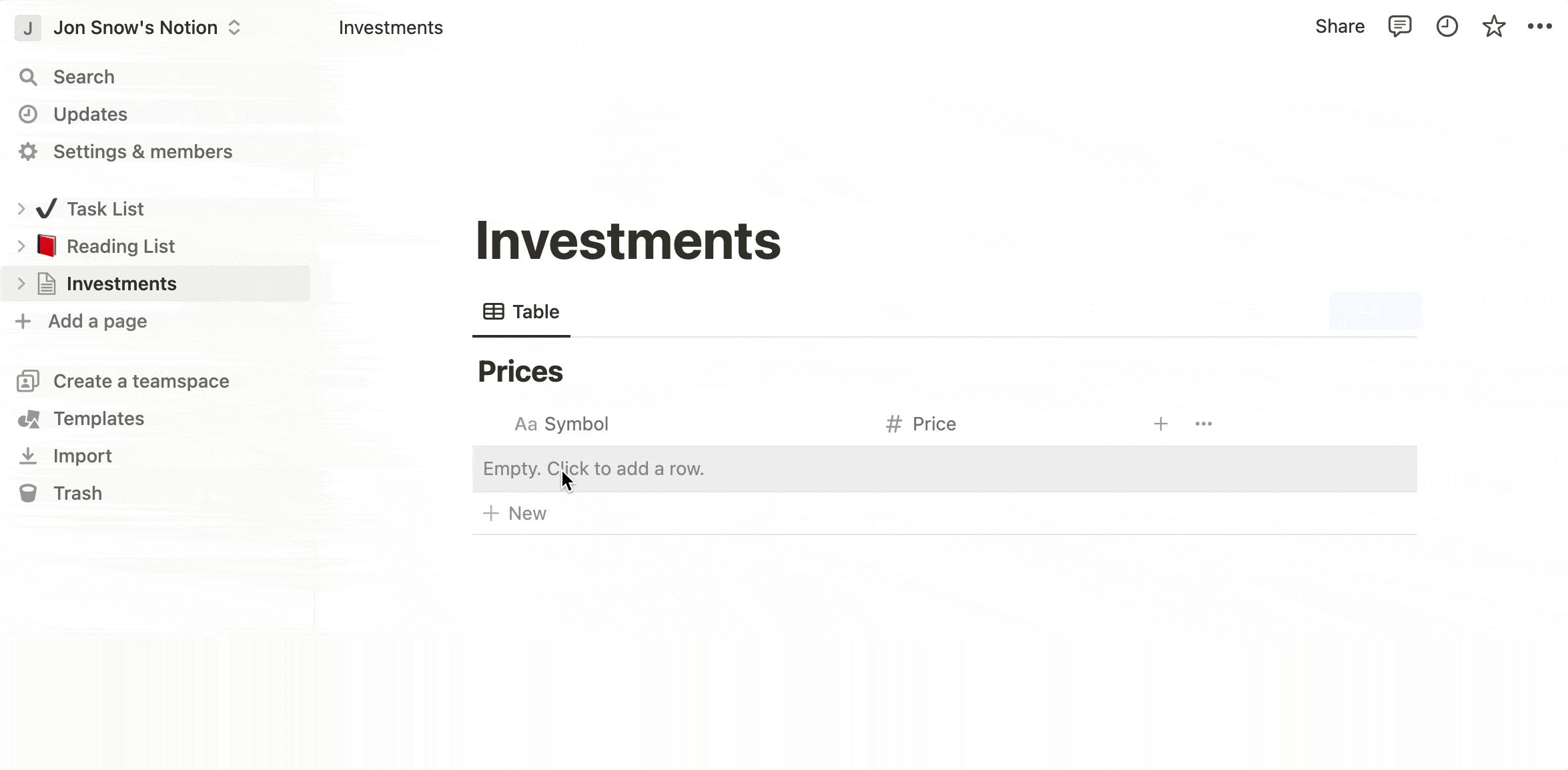
Now that you have symbols in the database, you can either wait for the next sync period (up to 30 minutes) for them to be added automatically:
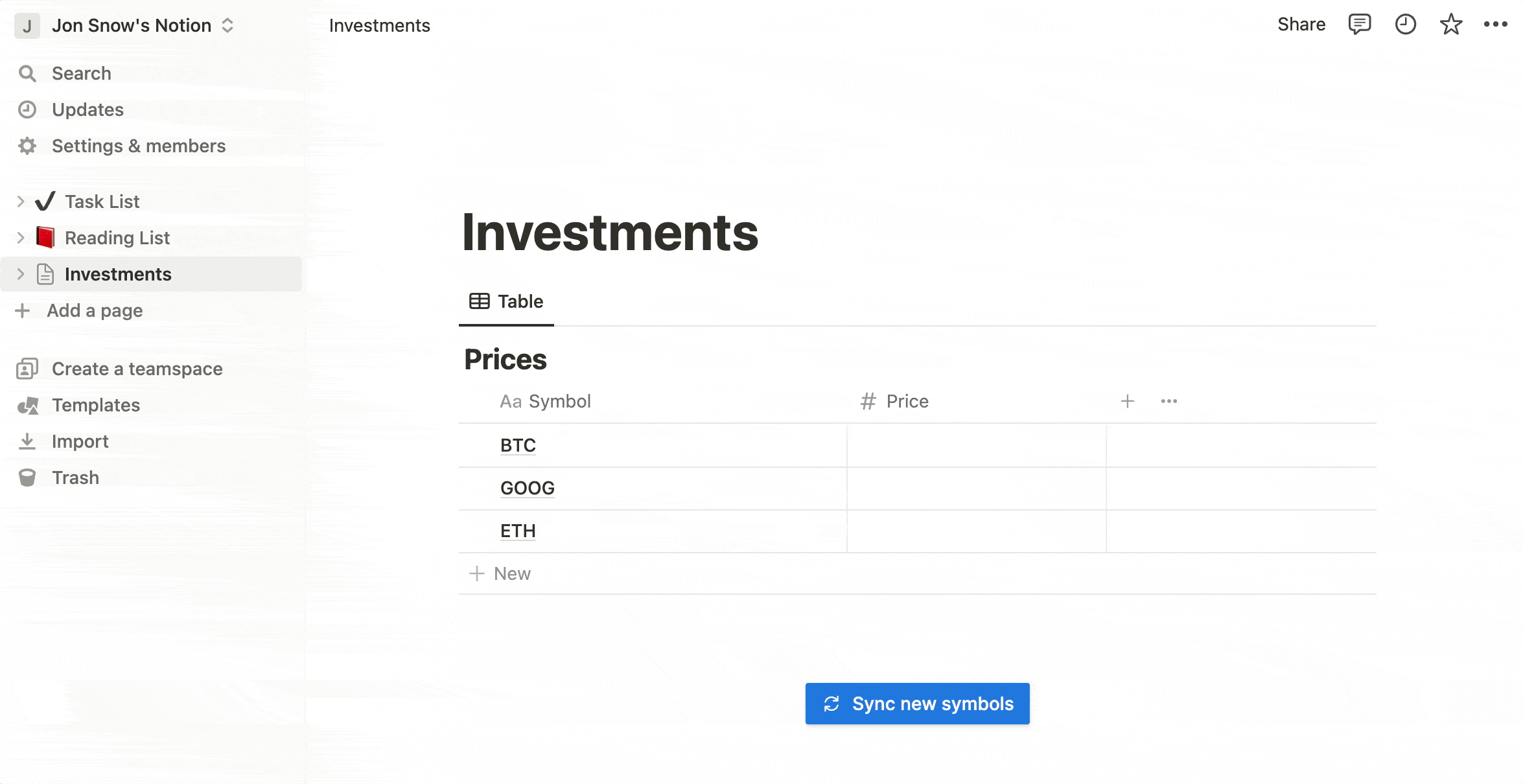
Or you can manually trigger the syncing process by clicking the blue button that had been added by the integration:

Once that your symbols get the ⚡ ️emoji in their names, it means their prices are going to be automatically updated by the integration every 30 minutes.